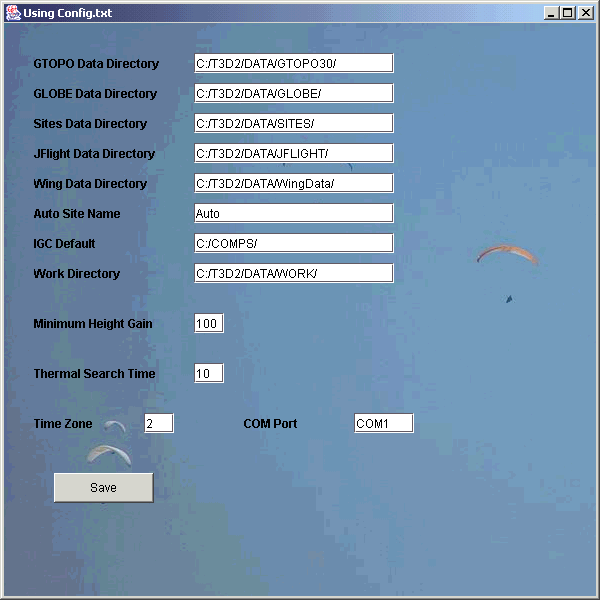T3D2 Installation Manual
Prereqs and Installation
To run T3D2, which is Java 1.4 based you need to download and install
-
JAVA 1.4 Run Time from http://java.sun.com/
-
JAVA3D Run Time to support your Graphics card from http://java.sun.com/products/java-media/3D/download.html
- Download the t3d2.jar file from http://www.sahpa.co.za/sahpa/programs/T3D2/t3d2.jar which 3MB or more. Or contact the author to get it split up.
- javax.comm serial interface code
- jar -xvf t3d2.jar it into C:\
-
Code defaults assume C:\T3D2\...... as a directory structure
-
If you copied the files from CD, make sure they are not read only. Use
Properties and untick the read only flag.
-
Modify the T3D2.bat file to point to your JAVA files.
-
Use the sample data files , unzip them, if you did not get them with the
install package
-
Sample Data is in the T3D2\Data\... directory
-
Start the program with the T3D2.bat file
If you want to create your own flying site terrain topographic data from
GTOPO30 data, then get the files from
3 Button Mouse
One might have to install a 3 button mouse driver first. Like the
Memorex Pilot Mouse V1.0 which one can download from the web. http://www.opendrivers.com/driver/215443/Memorex-3-Button-Scroll-Mouse-3202.html
Windows 2000
On a Laptop with a TrackPoint and 2 main mouse buttons ( IBM Thinkpad)
deactivate the scroll option for the blue center button, Control Panel,
Mouse,TrackPoint, Neither to activate the Middle Mouse button
Windows XP
Start/Control Panel/Mouse/Third Button
- Other Functions
unassigned
-
UltraNav , Track Point Properties, Neither
Serial Port Communication
For serial port communication with a GPS device one has to install the
http://java.sun.com/products/javacomm/
javax.comm software.
Unzip the file and follow the install instructions for the serial interface
code.
You have to be familiar with your current Java installation environment
to make it work.
The insructions might use a different Java JRE environment , like jre1.1.6,
while your code might be under jre1.4.2 or what ever you called it. Make
sure it goes into the jre and lib directories that you are using.
The code also can make use of JFLight code to interact via serial port
with Garmin and MLR
See
http://jflight.sourceforge.net/
T3D2 Configuration
Use the SETUP/DEFAULTS Menu option to define where the code finds its files.
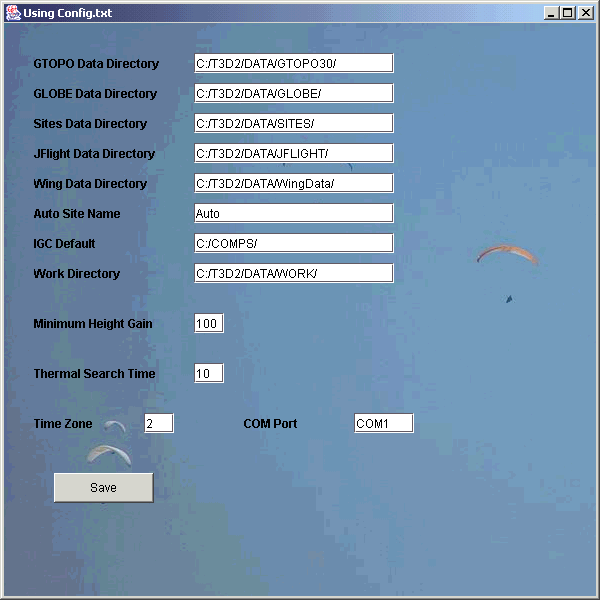
This configuration data is stored by pressing the Save button in a text file called CONFIG.txt.
Which can be edited. Make sure the Config.txt is write enabled when you
di a new installation from a CD.
JFlight Interface
The JFlight directory has to be in the same C:\T3D2\code directory where
the T3D2 directory is located. Get the JFlight.jar file and jar -xvf it
into the same location where T3D2 is.
You should see a T3D2 and a JFlight directory in the folder C:\T3D2\code.
Wing Data
Add your own Wing Data Information into the wingdata.xml file. By default
the wingdata.xml file is located in the C:\T3D2\data\WingData directory.
The location of the wingdata.xml file can be changed and redefined
in the Config Panel
The sample data provided is based on the info available from
http://parapente.para2000.free.fr/wings/index.html
The wingdata.xml file format
<Wing WingId="Effect38-3" Name="Effect38 3 Points" Span="9.93" MinSpeed="22"
TrimSpeed="37">
<PolarData PointCount="3">
<PolarPoint Speed="30." Sink="-1.15" />
<PolarPoint Speed="36." Sink="-1.31" />
<PolarPoint Speed="50." Sink="-2.9" />
</PolarData>
</Wing>
WingId has to be unique, no 2 wings can have the same Id
Name can be anything you choose, a long string that explains a bit
more
Span is the projected ( not the flat) wing span
MinSpeed would be stall speed
TrimSpeed is toggles up and no accellerator applied
PointCount can be 3 or 4 or 5 for the amount of polare points
The first point has to be the minimum sink point. Where the polare tangent
is horizontal.
The next points have to points on the polare as the speed increases.
The last point is the top speed on the polare.
A point is defined by the speed in km/h and a sinkvalue im m/s
FAQ Frequently Asked Questions
Back to the top index